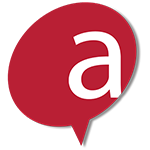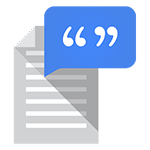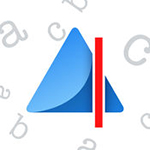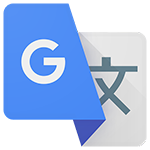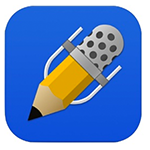Some apps are available both as free and pay versions. The free version is often not complete, which means that not all functions will be available. You can explore the various apps and read more about them on Google Play or the App Store before deciding whether to buy one.
From text to speech (speech synthesis)
Acapela TTS Voices
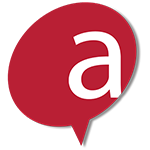
An app where you can buy synthesised voices in different languages, including various Swedish voices. The app can be used with other apps to read the text out loud.
ClaroSpeak

Reads digital text. You can write your own text or copy/paste a text from elsewhere. It is also possible to retrieve text documents from Dropbox, for example.
Google Text to speech
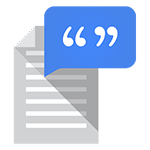
Converts the text to speech and can be used with other apps to read the text out loud.
From image to text
Prizmo Go
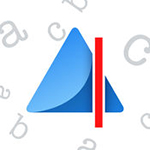
If you take a picture of a text, the app will convert it into an electronic text that can also be read out loud.
Text Fairy

Take a picture of a text and it will convert it into electronic text. The text can then be shared, copied or read aloud.
TorTalk

Available as an app for both Android and iOS. TorTalk supports both Swedish and English, as well as several other languages. Take a picture of a text and the app converts it into electronic text that is read aloud.
Read PDF document
vBookz PDF Voice Reader

Open PDF documents in the app and they will be collected on the app’s bookshelf. The app can then read out the documents. Support is available for 16 languages as in-app purchases.
- For iPhone, iPad, Android
Translation
Google Translate
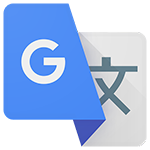
App that translates between different languages. Translate a text by using the keyboard or by drawing the characters. It is also to input a voice message or take a picture of a text and have it translated. The app can also read out what you have written.
- For iPhone, iPad, Android
Swedish dictionary - SAOL - Svenska Akademiens ordlista

SAOL provides recommendations for spelling, word inflection and word structure. You can search for words in the app. The app also has a spell checker, thus making it easier to find words that are difficult to spell.
- For iPhone, iPad, Android
Note taking using audio and images
If you would like to record a lecture, always make sure to ask the lecturer for permission. A recording may only be made for private use and must not be distributed.
AudioNote

A recording app that you can also use to take notes, pictures and draw. When you open a specific set of notes, the audio will be played from the point of the recording when you made the notes. Please note that the free version is somewhat limited
- For iPhone, iPad, Android
Evernote

Gather notes in different formats in the app, e.g., audio or visual. It is also possible to create to-do lists and save images and links. You can synch the app between devices so you always have access to the information.
- For iPhone, iPad, Android
Notability
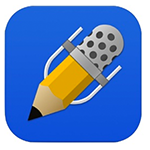
An app to take notes, record and make notes in PDF documents.