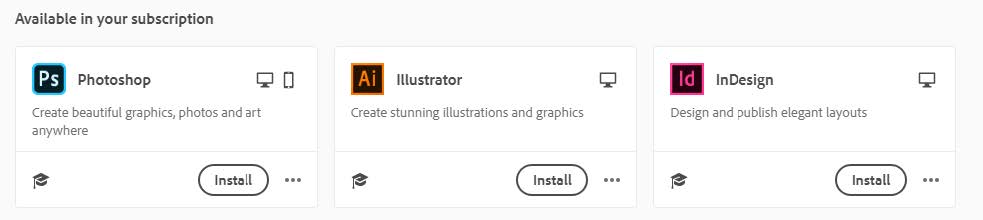Adobe
Last changed: 11 February 2022
Instruction on how to use Adobe programs on campus computers.
Sign in into Adobe creative cloud
Start Creative Cloud on the computer (Click the magnifying glass and search for Creative)
Enter you student email address and click continue
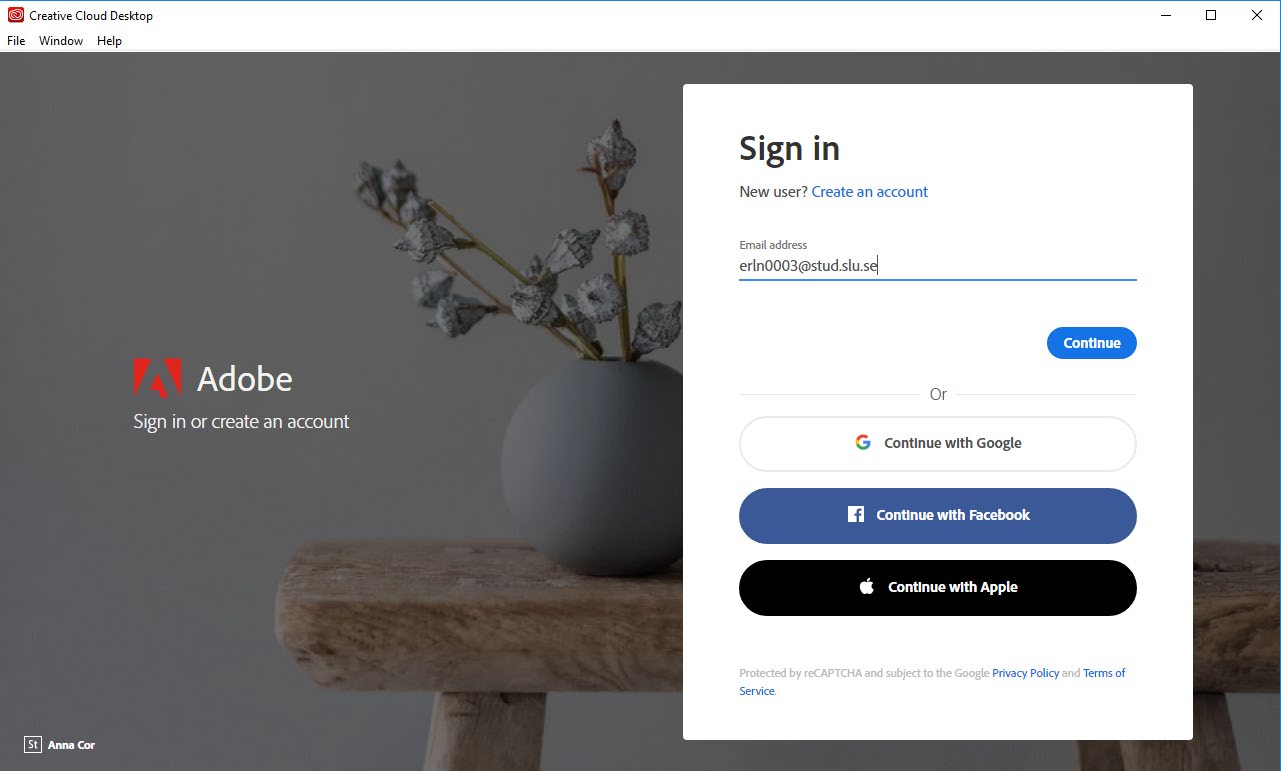
If you have registered your student ID as an Adobe ID previously you might get the following prompt. If so, select “Company or School Account”
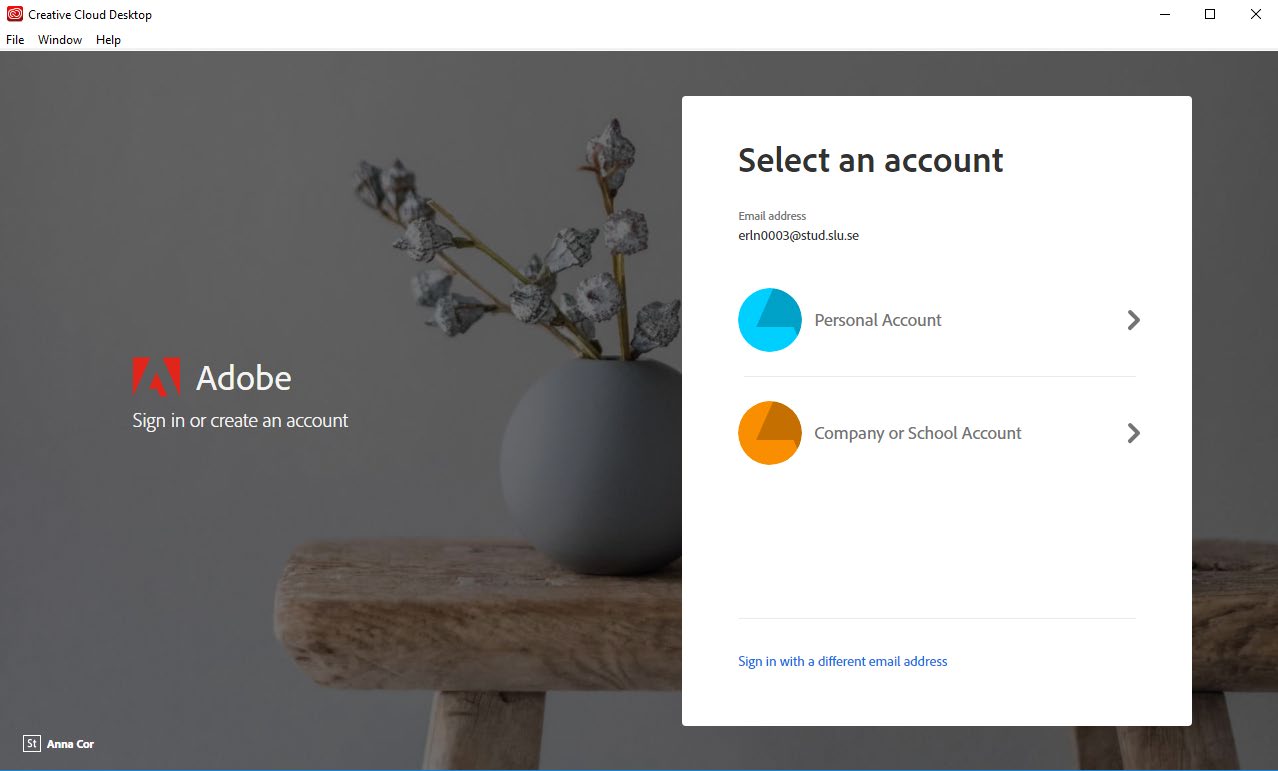
Enter your student email address again at the next login window, and click Next
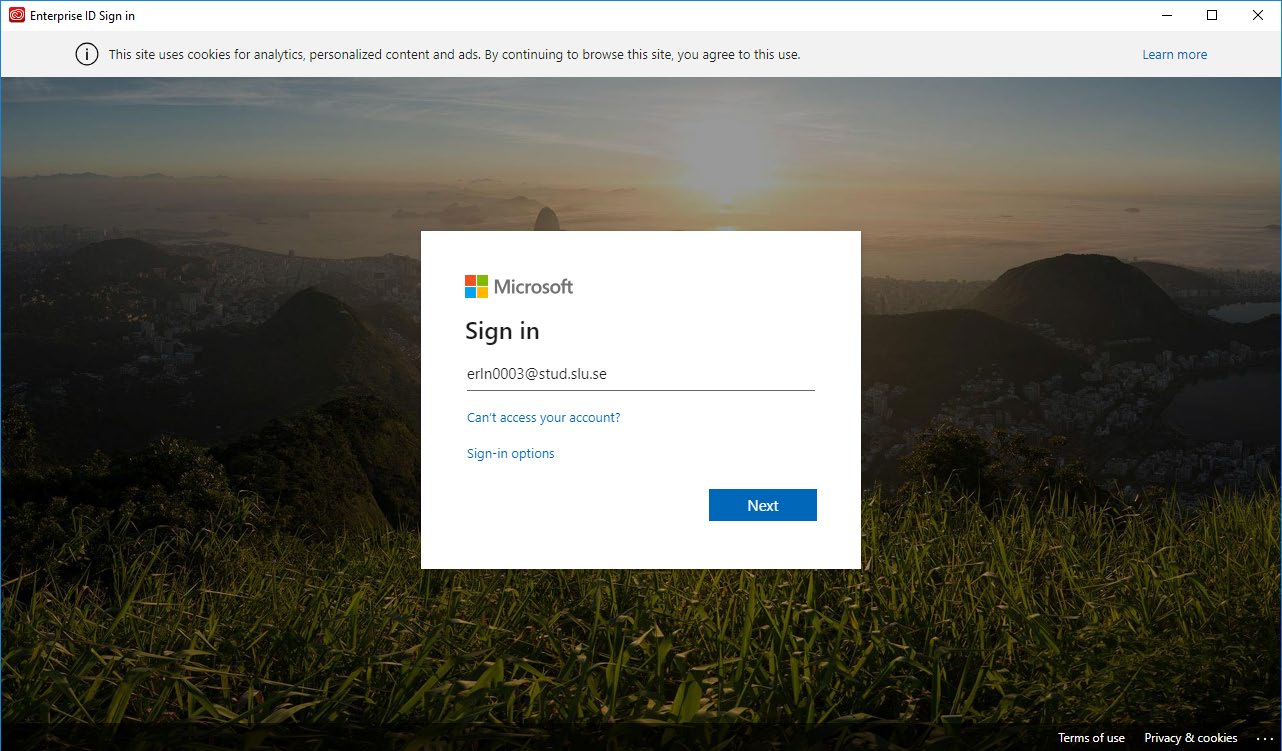
At the next prompt, use your SLU username and password and click OK
Once the
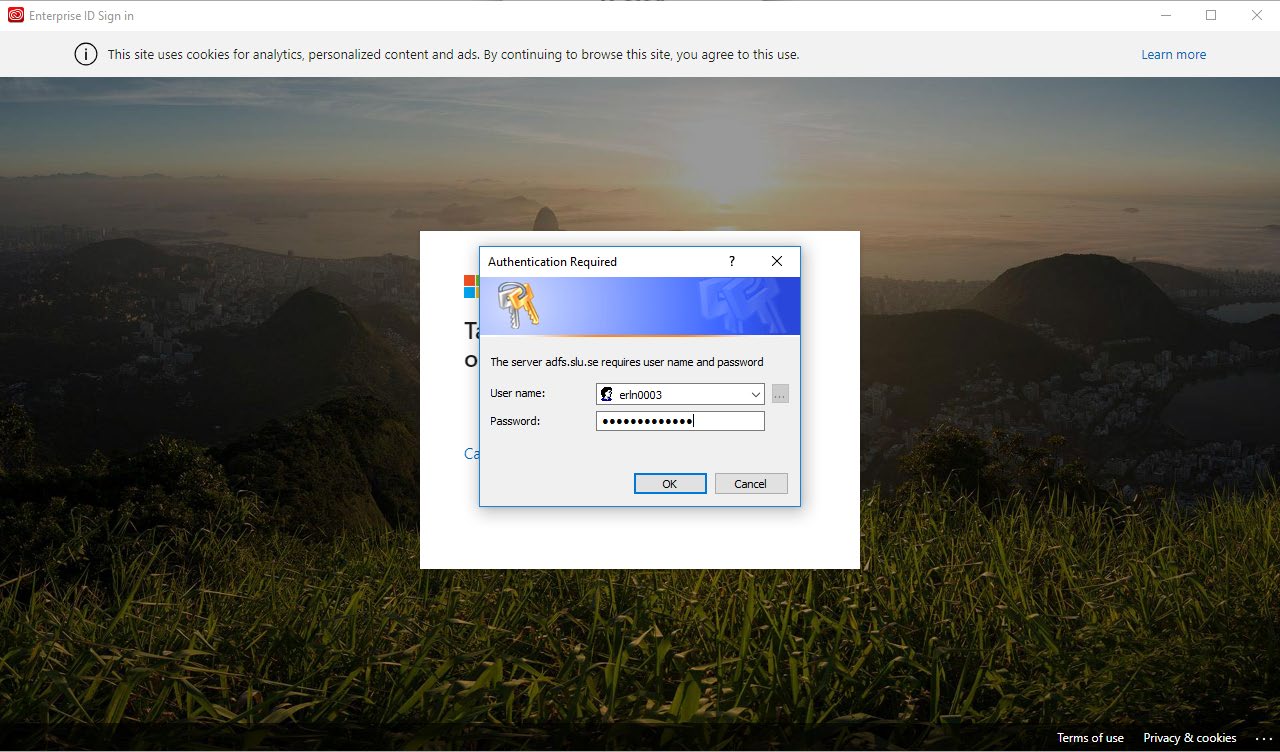
Once the client starts, you can access the applications you need