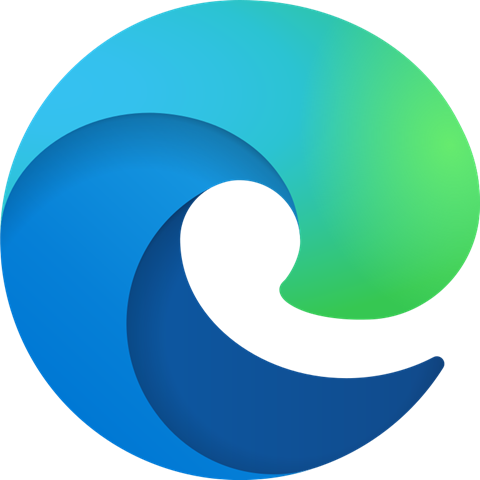To save your browser bookmarks before signing out of a shared computer, select your browser below and follow the instructions.
Microsoft Edge:
- Open Edge
- Click the star with 3 lines in the right hand corner
- Click the 3 dots in the right hand corner
- Import from another browser
- Export to file
- Select a location to save your favorites, hit Save.
Google Chrome:
- Open Chrome and click the icon with three vertical dots in the top-right corner.
- Then hover over Bookmarks. This will open a pop-up menu.
- Next, click Bookmark manager. Clicking this will open a new tab
- Then click the icon with three vertical dots. You will find this next to the Bookmarks search bar, under the Chrome address bar.
- Next, click Export Bookmarks. Clicking this will open the File Explorer on a Windows 10 computer or the Finder on a Mac computer.
- Finally, choose a name and destination and click Save. If you want to transfer your Chrome bookmarks to a new computer, you can save the HTML file to a flash drive or an external hard drive. Or, you can save your Chrome bookmarks to your desktop and email it to yourself as an attachment.
Internet Explorer:
- In Internet Explorer, click Favorites, click the down-arrow next to Add to Favorites, and then click Import and Export.
- Click Export to a file, and then click Next.
- Click to select the Favorites check box, and then click Next.
- Type the name of the file that you want to export the favorites to. The default file is C:\Bookmark.htm.
- Click Next, and then click Finish.