Contact
IT-Servicedesk, SLU
Tel: 018-67 66 00
(+46-18-67 66 00 when calling from outside Sweden)
Open 08:00-16:00
WEB: support.slu.se
E-mail: support@slu.se
With Zoom, you can study with your classmates over video, for example when you have group work.
Zoom will also be used for distance lectures so it is good if you are familiar with the tool.
Please remember to always sign in to Zoom with your SLU account through Single Sign-On (SSO) when you are using Zoom. Type "slu-se" in the SSO box.
If you have an SLU-computer you can find the Zoom-client for PC in Software Center, or if you use Mac you find it in Self Service. If you are a student, you can find it here: studentsharet.
The first time you sign in, you will need to install the Zoom Client on your computer.
The first time you want to invite to your own meeting in ZOOM, you need to activate your Zoom account. You only do this once by following the steps below.
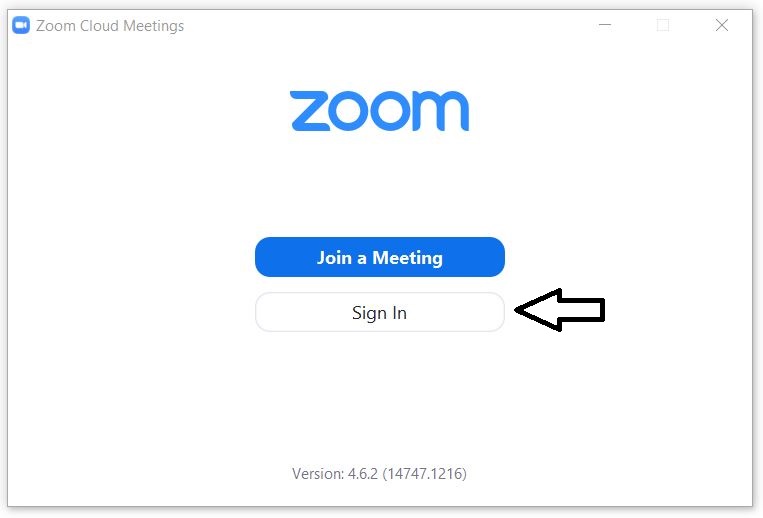
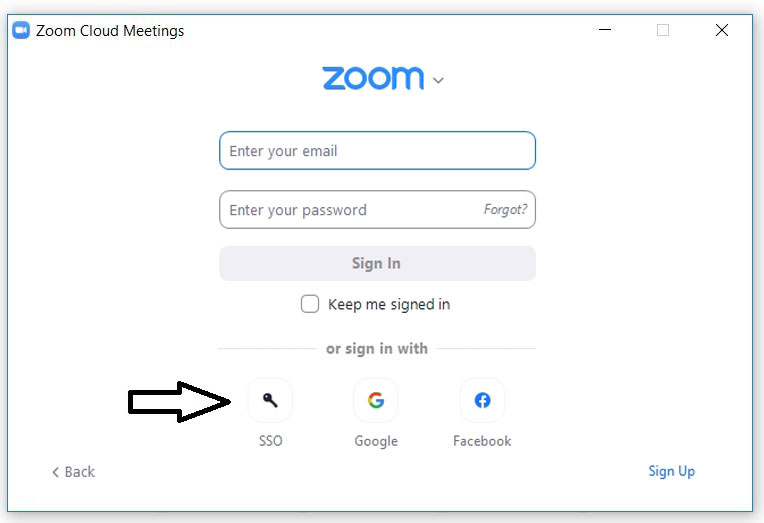
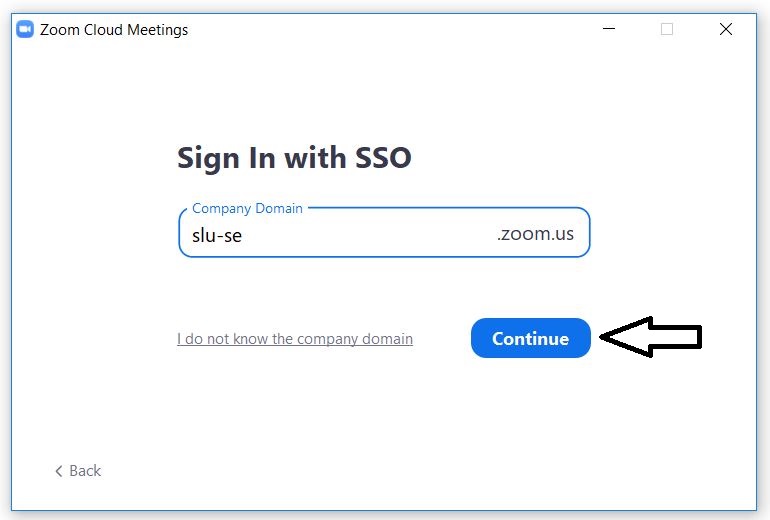
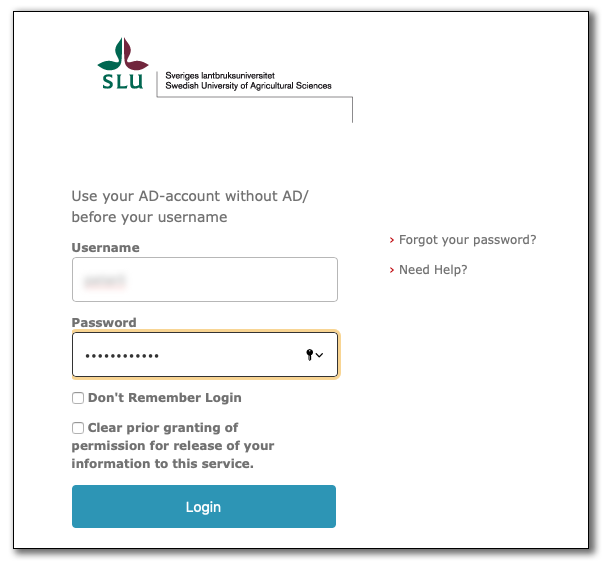
You should also check your personal settings. In the web browser, you will land on the settings page when you sign in. From the Zoom Client you will reach the settings page under Settings-Advanced Features-Edit My Profile.
The Security icon in the meeting controls allows the host or co-host of a meeting to enable or disable options during a meeting to secure the meeting and minimize disruption during the meeting.
Tel: 018-67 66 00
(+46-18-67 66 00 when calling from outside Sweden)
Open 08:00-16:00
WEB: support.slu.se
E-mail: support@slu.se